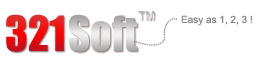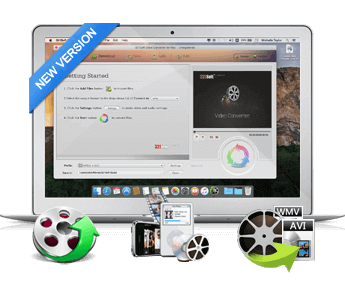As the biggest and the most influential video site in the world, YouTube is the best choice for many people to watch and download videos. If you always download videos from YouTube, then you must know that the format of YouTube videos is FLV. Because it is a format that is designed for web playback, offering high rates of compression yet ensuring the quality. But once you prepare to copy these videos to your cell phones or tablet PC so that you can keep these videos with you, you may find that it can not be played in most cell phones or tablets, like iPhone, iPad. So this is the disadvantage of FLV-it is not supported by many portable devices. What you need is to convert FLV to another format that is supported by your mobile phones and tablets.
MP4 should be your best format to convert into, because MP4 is supported by almost all portable devices. So when you want to play the videos that you download from YouTube on your iPhone, iPad or others, converting FLV to MP4 is the most important thing you must do. In order to finish the conversion, video converter software is developed to convert videos from one format to other formats easily and quickly. 321Soft Video Converter for Mac is one advanced and world-leading application that supports video formats conversion. Then, you can use it to convert FLV videos to MP4 , then these videos can be played in your portable devices.



The following steps will let you know how 321Soft Video Converter for Mac works.
Notice: 321Soft Video Converter for Mac can only runs under Mac OS X computers.
Step 1 - Install the Program
Firstly, you need to download 321Soft Mac Video Converter and install it on your Mac computer with the wizard-like install guide. Then open it and you will see its main interface.
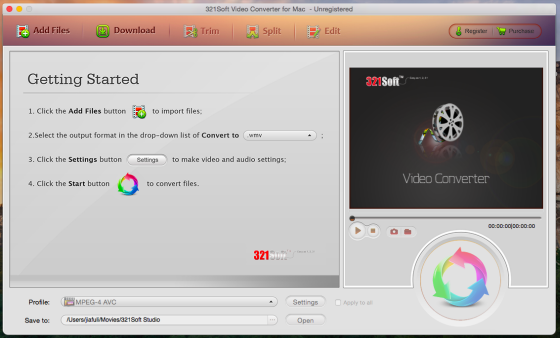
Step 2 - Load the File and Choose the Output Format
Click “Add File” to add the FLV videos you download from YouTube to the program. It also allows you to choose more than one video at the same time to batch convert videos. Then you can choose MP4(MPEG-4) as the output format and select the folder you are going to store your output videos.

In addition, if you want to play the focus on information on your iPad, iPhone, iPod, cell phone, or some other gadgets, you can get some ready presets provided to make simpler your career.
Step 3 - Start to Convert
Once all options are set, you can click the big green convert button to start conversion. The whole process may take long time depending on the original video size. Please be patient and you had better not use your computer while converting. When the program finishes the conversion, you can go to the folder you chose before to check output MP4 videos.
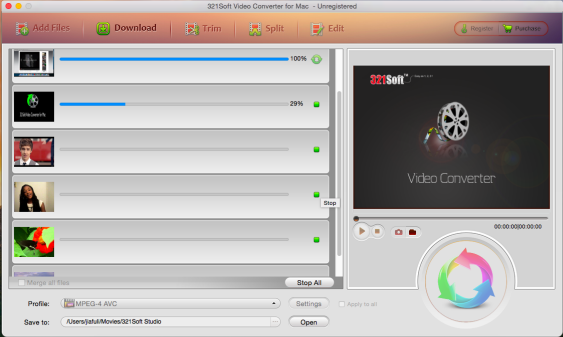
Now, you can add these converted videos to you iPhone,iPad or other devices and watch them anywhere! What are you still waiting for? Just click the try button to get the free trial version of 321Soft Video Converter for Mac now!
Enjoy your MP4 video Now
This handy guide shows you how to perform Convert FLV to MP4 easily and quickly.