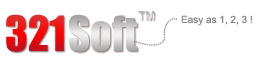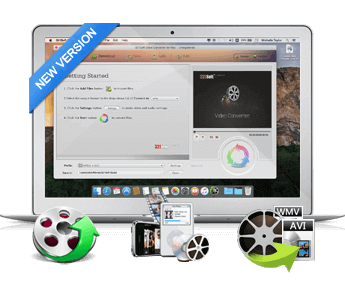Easily convert between almost ALL video and audio file format available. including less-common video formats, such as AMV, M4V, F4V. Other great editing features include the ability to both split and merge files. by Softonic Editorial Team.
As the common portable devices like iphone, tablets, ipads can play videos anywhere and anytime, MP4 has become the most popular format for the reason that these main devices only supports videos in MP4 formats. But, there is a problem; the favorite HD videos you download from the internet are in lot of different kinds of formats, like AVCHD, TS, MTS, TP, TRP, MOD, TOD, HD AVI and more. You can not play these HD Videos in the devices which only support MP4. For that, it is necessary to convert the HD video from one format to another.
When you visit internet, you will find that there are lot of video converter software in the market. To convert the media files, you have to know how to convert HD video to MP4 on Mac for using it on your iPhone, iPad or Android Phone.
Before getting start, you need to download and install the Mac video converter on your Mac Computer. When you open the software after installation, there are various steps to convert HD video files to MP4 files.



Step by step process to convert HD video to MP4 on Mac OS X:
Step 1:
First, you have to load the chosen HD video file to the Converter. You can do this by clicking the “Open file” on the top left corner in the interface.
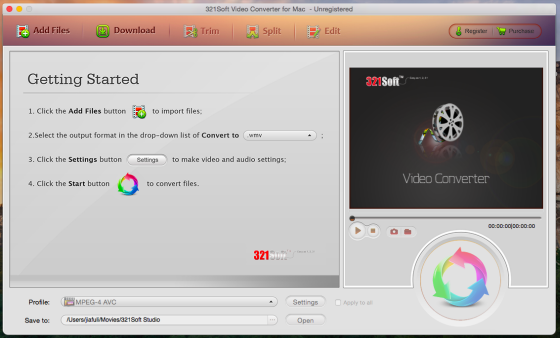
Step 2:
Then you have to ensure that the chosen file is ready for the conversion. For that, you can check the following functions
1. Trim – you can extract the selected part, which you want from original file
2. Split – If the chosen file is too big, you can split it into different pieces.
3. Crop – You can cut the unwanted areas in any HD video file such as advertisements etc.
4. Adjust – you can adjust various video effects such as contrast, saturation, brightness etc.
Step 3:
After editing, the interface will make inquiry about the output format such as MP4. You have to click an icon named Output format to set the output as MP4 under common video column. Now hit Setting icon for setting different parameters such as bit-rate, resolution, frame rate etc as per the specification of your device. If you don’t have any idea about it, you can also go to Apple device section, for setting output formats as per your device model such as iPhone 5 or iPad mini.
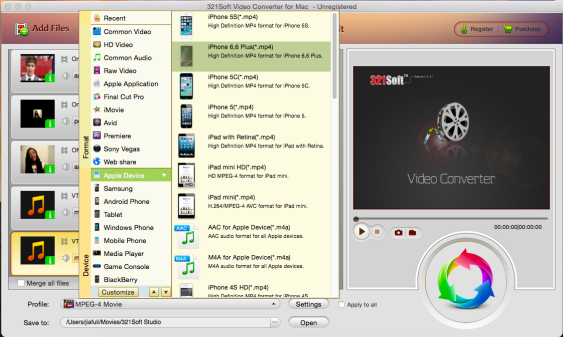
Step 4:
After setting output format, click on convert button to start the conversion of HD Video to MP4. The Mac video converter will do the rest. Once the conversion starts, a bar will pop up to show the progress of conversion.
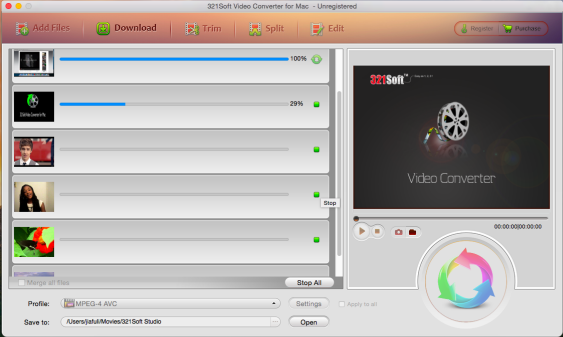
After conversion, you can enjoy the HD video anywhere, on any Device.
The World's Best-Selling and #1 HD Video to MP4 Converter
It is the fastest, easiest and most intelligent way to convert HD Video to MP4 format