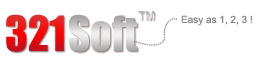You will know the easy way of editing audio files with 321Soft iEasyRecorder for Mac after reading the following tutorial.




Step 2 - Click "Audio Editor" tab to open the "Edit" panel. You will see the window below.

Step 3 - Click "Open" to import the audio file you want to edit. The audio wave is shown as below:

Step 4 - Now you need to click "Play" to listen to the audio file. You can click on the audio wave and select the part you need, then press "Crop" to trim the other part and leave you with what you want.
Tips: you can click "Play Selection" button to check if this part is really what you want

The "Remove” button can help you to delete the part you select.

Step 5 - After you crop or remove the part, just click "Save" to save the audio file. You can select output format or configure profile setting then.
All above is the detailed steps to edit audio files with 321Soft iEasyRecorder for Mac. If you still have problems, why not download its free trial version to experience its function by yourself?
Ready to get started?
Ready to try edit audio for FREE? Download it Today