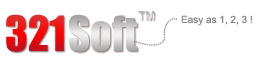Overall,it does a great job at recovering lost files from your iOS devices or iTunes backups. Just launch the software, and all you'll have to do is press "Next"
Skype is a online application where you are able to make voice calls over the internet. You may also use skype to video conference with other users. As it is convenient to use and is not expensive, Skype becomes more and more popular among people. Lots of people even use Skype to achieve deals and talk about business things. So it is really necessary for them to record the important conversation of Skype calls.
iEasyRecorder for Mac gives an easy and effective way to record Skype calls on Mac without losing any important words. Besides, you can even use it to edit the Skype calls according to your needs. Now I will show you the way of how iEasyRecorder works.
The description below is the brief tutorial about recording Skype calls on Mac with 321Soft iEasy Recorder for Mac.



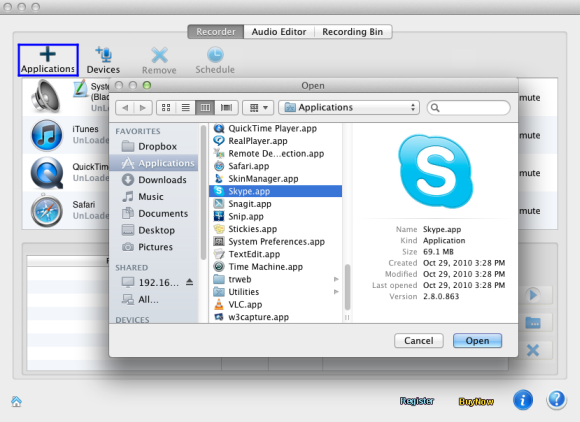
Step 2 - The next thing you need to do is to set the output audio format. You can press ![]() to choose the format. Currently, MP3, WAV, AIFF, AAC, AC3, AU, FLAC, M4A, M4R, MATROSK and OGG format are available.
to choose the format. Currently, MP3, WAV, AIFF, AAC, AC3, AU, FLAC, M4A, M4R, MATROSK and OGG format are available.
For advanced parameters setting of audio files including codec, bit rate, sample rate and channels, please refer to "Advance" panel.

Step 3 - After setting the basic parameters, please click ![]() to load Skype and wait for audio chat to start.
to load Skype and wait for audio chat to start.

Step 4 - When everything is ready, you can start audio chat with your contacts. Once the audio chat is connected, the recorder will start to record audio both from caller and receiver automatically.

If you want to pause recording, please press "Pause" button ![]() . To stop recording, please press "Stop" button
. To stop recording, please press "Stop" button ![]() .
.
After recording is done, find generated audio files by clicking on ![]() and play them with an audio player on Mac to press
and play them with an audio player on Mac to press ![]() button. By the way, you can also rename the audio file as you like in the destination folder.
button. By the way, you can also rename the audio file as you like in the destination folder.
Satisfy your needs for record skype calls
Ready to record skype call on Mac? Download the Free version Now!