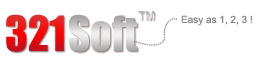Overall,it does a great job at recovering lost files from your iOS devices or iTunes backups. Just launch the software, and all you'll have to do is press "Next"
Do you have iOS devices like iPhone, iPad or iPod? If you do, then you may like to use your iOS device to take videos or use it as a storage device to store your videos. Because Apple iOS devices are really convenient to do so. But do you know what to do when your deleted your videos on iPhone, iPad or iPod touch by mistake? Generally, there are two ways you can do to recover your deleted videos from iOS devices.
The first solution is to recover your deleted videos from iTunes. If you have a good habit to backup and sync your data between iOS devices and computer with iTunes, then you may have a big chance to retrieve your videos. Just use iTunes to restore your iOS devices. But you may lose your current data by doing this. So if you want to recover your deleted videos while still remaining your current data, then you need 321Soft iPhone Data Recovery for Mac. One of its recovery modes is to recover data from iTunes backups. This recovery mode will help you to get your videos back.
Another solution is to recover your deleted videos from iOS devices directly. When you do not have iTunes backups which contains your lost videos, another mode of 321Soft iPhone Data Recovery for Mac can recover your data from iOS devices. And due to it performs non-destructive and read-only scan, it has no risk to lose your current data. Now I will help you to figure out how 321Soft iPhone Data Recovery for Mac works on earth.



Step 1 - Choose Proper Recovery Mode.
When you runs 321Soft iPhone Data Recovery for Mac, the first interface you will see is to choose recovery mode. If you have iTunes backups, just select “recover from iTunes backups”:; If you have no iTunes backups or just want to recover from your iOS devices, then please choose another mode. But please remember to connect your devices with computer before starting this mode.
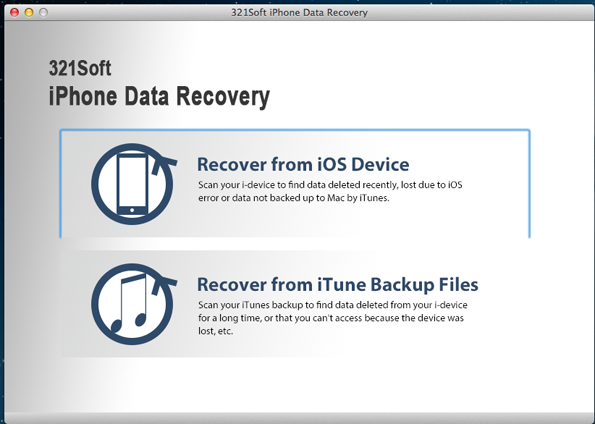
Step 2 - Start to Scan
Once you have chosen the recovery mode you need, the program will start to scan your iOS devices or iTunes backups immediately. The process of scan may take long time, so do not use your iOS devices or computer until the scan is completed.

Step 3 - Recover and Save
When the scan finishes, you will see all your data in your iOS devices shown in categories. To recover your deleted videos, please click “photos&videos” and check the videos you want. Then, click the “save” icon to save them into your computer.

So, with these three simple steps, you will regain your deleted videos easily and quickly. Now, do not hesitate, just try 321Soft iPhone Data Recovery for Mac.
Tips: 321Soft iPhone Data Recovery for Mac only support Mac operating system. And please try its trial version to check whether your deleted videos are recoverable before purchase.
Recover Deleted Videos from iOS
Ready to Recover Deleted Videos from iOS Devices? Download the Free version Now!