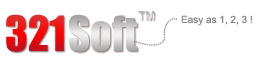Overall,it does a great job at recovering lost files from your iOS devices or iTunes backups. Just launch the software, and all you'll have to do is press "Next"
Last night, my little son used my iPhone to play games. This morning when I used my iPhone, I suddenly found that some messages in my iPhone were deleted. I have important business information in these messages. I think it was my son to delete them by mistake. I wanted to use iTunes to recover these messages because I have backed up. But if I do that, I will lose some current files I created after the latest backup. Is there any way to only recover these messages?
For your situation, you can use 321Soft iPhone Data Recovery for Mac to solve your problem. And that is why the mode “recover from iTunes backup files” is created. This mode will provide you with selective choice to retrieve the data you want, something you can not do with iTunes. Now I will show you how to recover your lost messages from iTunes backup with 321Soft iPhone Data Recovery for Mac in 3 steps.



Step 1
Download and install 321Soft iPhone Data Recovery for Mac in your Mac OS X computer. Then you will enter the mode choosing interface. Here just choose the mode “Recover from iTunes backup files” to retrieve your messages.

Step 2
The program will scan your iTunes backup files after you choosing the recovery mode. Please be patient to wait the scan completing.

Step 3
Once the scan is finished, select “Messages” from the toolbar and then check the option “only display deleted files” in the bottom. Now you will see all your deleted messages. Just select the messages you need and click the “Save” icon to store them into you computer. Then you will see your lost messages are back.

Tips: You can also use this mode to recover other type of files like videos, photos, notes and more even you lose your iOS devices. It is safe and has no damage to your original files.
The easiest way to restore messages
Ready to Recover Lost Messages from iTunes Backup on Mac? Download the Free version Now!