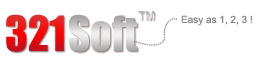Overall,it does a great job at recovering lost files from your iOS devices or iTunes backups. Just launch the software, and all you'll have to do is press "Next"
Emergency:
Yesterday, I used my iPad to take note in an important business meeting. When I tried to write a note verbale today, I could not find the note in my iPad. But I am very sure that I saved the note yesterday. I think there must be something wrong with my iPad. So is there any way to help me find the note back? By the way, I tried iCloud, but it did not work.
Solution:
For your problem, as you must have not backed up your iPad with iTunes in such short time and iCloud can not work, then the only thing you can do is to use iPhone data recovery software. 321Soft iPhone Data Recovery for Mac which runs under Mac operating system can help you recover your note from iPad directly. Here is the tutorial of it.



Step 1
Please connect your iPad with Mac OS computer via USB, then run 321Soft iPhone Data Recovery for Mac after installing it. You need to choose the recovery mode in the interface shown below. Here you need to choose “ recover from iOS devices”.
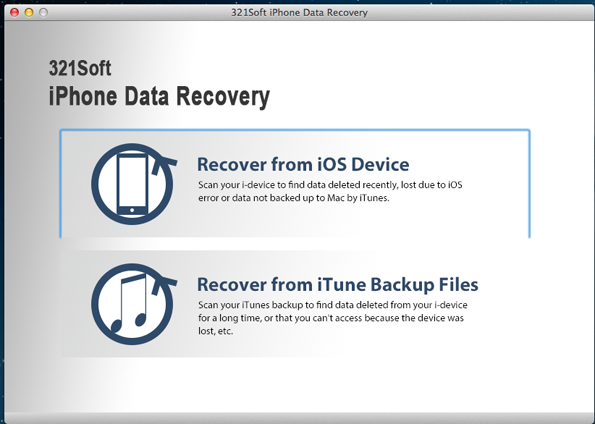
Step 2
The program will start to scan your iPad deeply after choosing the recovery mode. Just wait and do not disconnect your iPad.

Step 3
The program will extract all your files in iPad and show them in categories. You can click “Note” category and check the option “ only display deleted files”. Then if you can see your notes now, congratulations! Just click “save” icon, and your lost notes will be saved into your computer.

Attention: Please try our trial version to check whether your note can be recovered before buy. If it can be recovered, do not hesitate, buy now!
Find out why we're ranked #1
Ready to Recover Notes from iPad on Mac? Download the Free version Now!