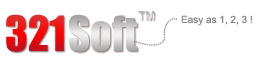The step by step guide will show you it's true. Let's get started!
At the beginning, Download, install and launch 321Soft Video Converter for Mac.
The trial version may be downloaded from our download page, the main interface is as follows:

Step 1: Add your video file(s).
Click "Add File" button to load your video that you want to convert on mac OS X, this software supports batch video and audio conversion, so you can load several video or audio at one time, besides, you can merge several videos into signal one.

Step 2: Set up the conversion parameters.
Select the output format you need from the drop-down list of "Convert to Format". and then Click button "Browse" to select a location on your HDD for the output video files.

Tips: You can also click the "Advanced" button to open the "Settings" interface to make detail settings for output video and audio, such as video codec, video quality, bitrate, video size, video frame rate, audio sample rate, etc.
Step 3: Start converting your video files on Mac.
After you have set up all the conversion parameters, Click the Convert button to start converting.
The video conversion process may take some time depending on your input video files size and Mac capabilities. As soon as the conversion is completed you can view your converted video in the destination folder.

In addition to the basic function of the conversion, 321Soft Video Converter for Mac also offers extra video editing functions, like trim video and audio, crop video, adjusting video effect, merge video files into one, etc.